
Record audio to MP3, OGG or WAV files with
EZ ALL-Record Mode
- for Audio Recorder Platinum
only
1.
Introduction of EZ ALL-Record Mode
2.
Record audio with EZ ALL-Record Mode under Windows 2000 and XP
3. Record
audio with EZ ALL-Record Mode under Windows Vista and Windows 7
Introduction of EZ ALL-Record Mode
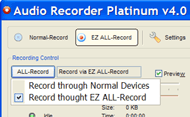 EZ
ALL-Record Mode is a special record mode. It has its own virtual audio driver,
and
all audio is recorded through this drive directly in
real time directly in real
time, without a quality loss. And it even works without a sound card! EZ
ALL-Record Mode is a special record mode. It has its own virtual audio driver,
and
all audio is recorded through this drive directly in
real time directly in real
time, without a quality loss. And it even works without a sound card!
EZ ALL-Record Mode should set its own virtual
audio driver as windows default device first in order to capture any audio that
is playing on your computer. Therefore, you should launch
or restart the applications (for example, media player, Skype) for recording
after EZ ALL-Record mode is enabled.
Once enabled successfully, it is able to record
and mix all audio though its own virtual audio driver. Also, it allows you to
record microphone input in the meantime by simply click the button with
microphone icon, and this feature is very useful if you want to capture both
side of a VoIP call, Conference conversation or instant messaging audio (eg. Messenger).
Once switched back to Normal Record Mode, it will
set back windows default device. Therefore, you may have
to restart the applications (for example, media player, web browsers) you
launched during EZ ALL-Record Mode.
Back to Top
Record
audio with EZ ALL-Record Mode under Windows 2000 and XP
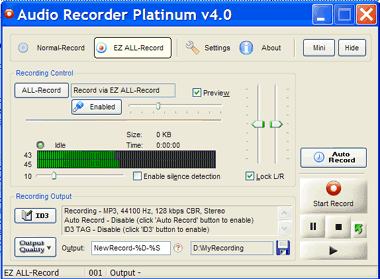 It
is quite simple to record audio with EZ ALL-Record Mode. It
is quite simple to record audio with EZ ALL-Record Mode.
Enable EZ ALL-Record Mode
To enable EZ ALL-Record Mode, please click the
tab 'EZ ALL-Record', or click the 'Device' Button and select 'Record through EZ
ALL-Record'.
You are able to record microphone input in the
meantime as well. Please click the button with microphone icon to enable, and
you can adjust its volume on the right side of the button.
As described in 'Introduction
of EZ ALL-Record Mode', you should launch or restart the
applications (for example, media player, Skype) for recording after EZ
ALL-Record mode is enabled successfully.
Record Audio
As for recording, it is the same as Normal Record
Mode. You can refer the detailed instructions in 'Record
Audio with Normal Record Mode'.
Exit EZ ALL-Record Mode
To exit EZ ALL-Record Mode, please click the tab
'Normal Record', or click the 'ALL-Record' Button and select 'Record through
Normal Devices.
Back to Top
Record audio
with EZ ALL-Record Mode under Windows Vista and Windows 7
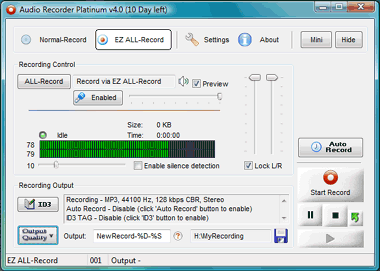 Because
of restriction of Windows Vista and Windows 7, you have to manually set windows default device
under Windows Vista while enabling or quitting EZ ALL-Record Mode. Because
of restriction of Windows Vista and Windows 7, you have to manually set windows default device
under Windows Vista while enabling or quitting EZ ALL-Record Mode.
Enable EZ ALL-Record Mode
To enable EZ ALL-Record Mode, please click the
tab 'EZ ALL-Record', or click the 'Device' Button and select 'Record through EZ
ALL-Record'.
1. You are asked to manually set windows default
device, and it will launch the Windows Playback Devices for you.
2. Please find and select the device in the
device list as prompt, and click 'Set Default' button. Once done, click 'OK' to
close Windows Playback Devices.
3. Then go back to Audio Recorder Platinum, click
'OK' to continue.
You are able to record microphone input in the
meantime as well. Please click the button with microphone icon to enable, and
you can adjust its volume on the right side of the button.
As described in 'Introduction
of EZ ALL-Record Mode', you should launch or restart the
applications (for example, media player, Skype) for recording after EZ
ALL-Record mode is enabled successfully.
Record Audio
As for recording, it is the same as Normal Record
Mode. You can refer the detailed instructions in 'Record
Audio with Normal Record Mode'.
Exit EZ ALL-Record Mode
To exit EZ ALL-Record Mode, please click the tab
'Normal Record', or click the 'ALL-Record' Button and select 'Record through
Normal Devices.
1. You are asked to manually set back windows
default device, and it will launch the Windows Playback Devices for you.
2. Please find and select the device in the
device list as prompt (the normal audio device you are using), and click 'Set
Default' button. Once done, click 'OK' to close Windows Playback Devices.
3. Then go back to Audio Recorder Platinum, click
'OK' to continue.
As described in 'Introduction
of EZ ALL-Record Mode', you may have to restart the applications (for
example, media player, web browsers) you launched during EZ ALL-Record Mode.
Back to Top
|

